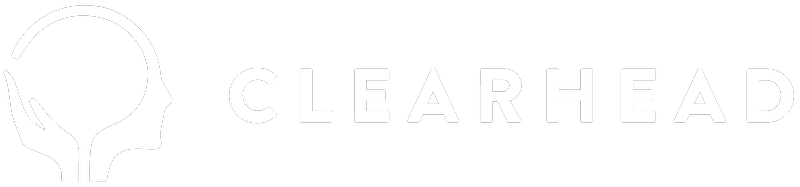- Navigate to the “Bookings” screen using the navigation on the left.
2. A screen will open up and you’ll need to enter the contacts name.
Please note if the contact is new, you will need to navigate to “Clients” on the left and create them using a valid email address and phone number.
3. After you select the contact, you’ll be shown with the available funding options, if they have EAP funding, an option will be shown, with the number of sessions left on the right (in this example you see 3 left)
a) If you select EAP then an EAP appointment will be deducted, and there will be 2 remaining sessions left when you attempt to book another. EAP sessions will have their invoices generated.
i) Please note that sessions remaining can change at any time because an individual can use their allocation for different therapy services - we recommend you check
b) If you select Public, this is will mean the session is self funded, and payment will need to be sorted with the client directly. No invoice will be generated for this.
4. You can now finish setting the rest of the details.
5. You can edit / modify your newly created appointment by clicking on “Confirmed” and then clicking on the appointment card.
(1) A light green bar means that the appointment is EAP funded (if you believe your session should be EAP funded, you can click on the appointment, edit and check whether EAP is an available funding option) - if this is wrong still, please send an email to therapist-support@myclearhead.com and we can help you resolve this.
(2) A light grey bar means the appointment is Public funded, i.e. the client will be sorting out payment with you directly.