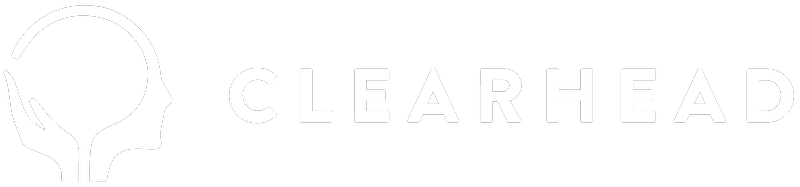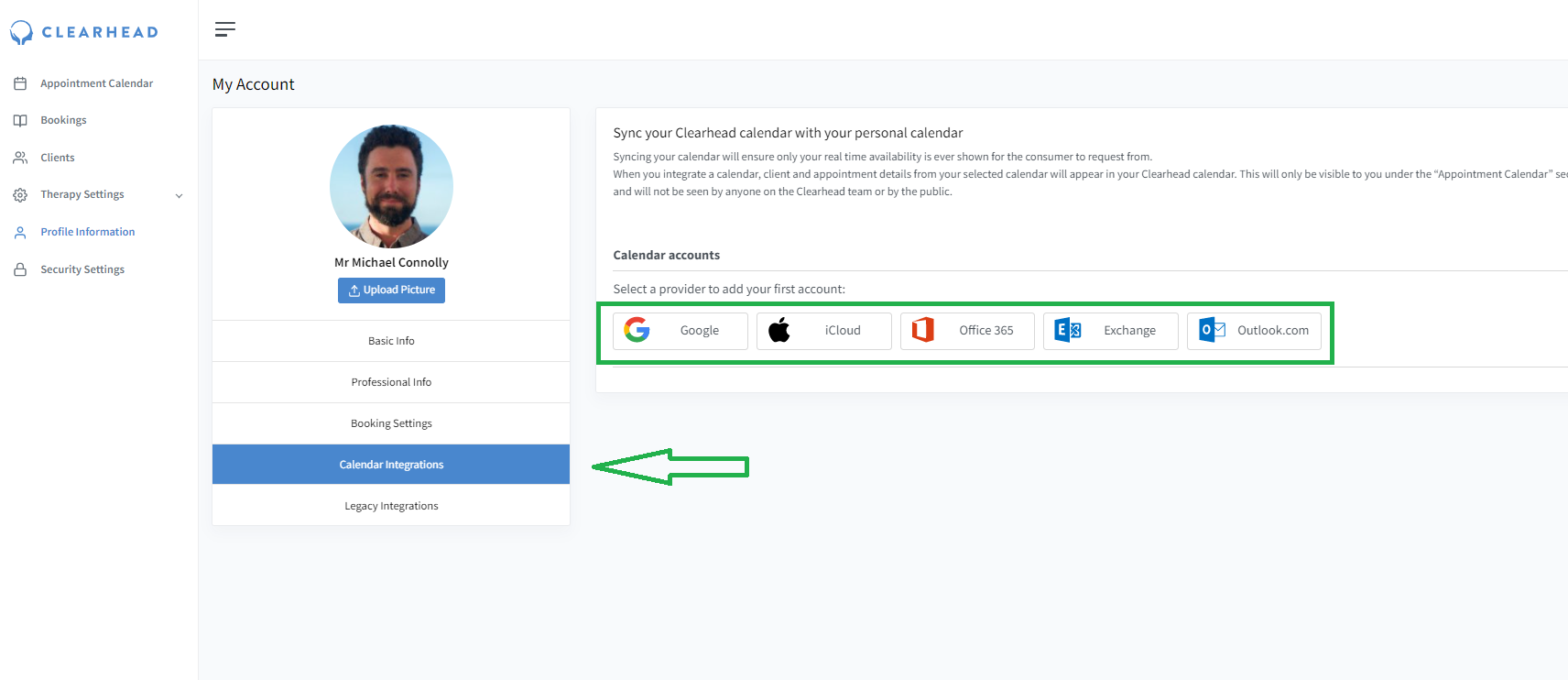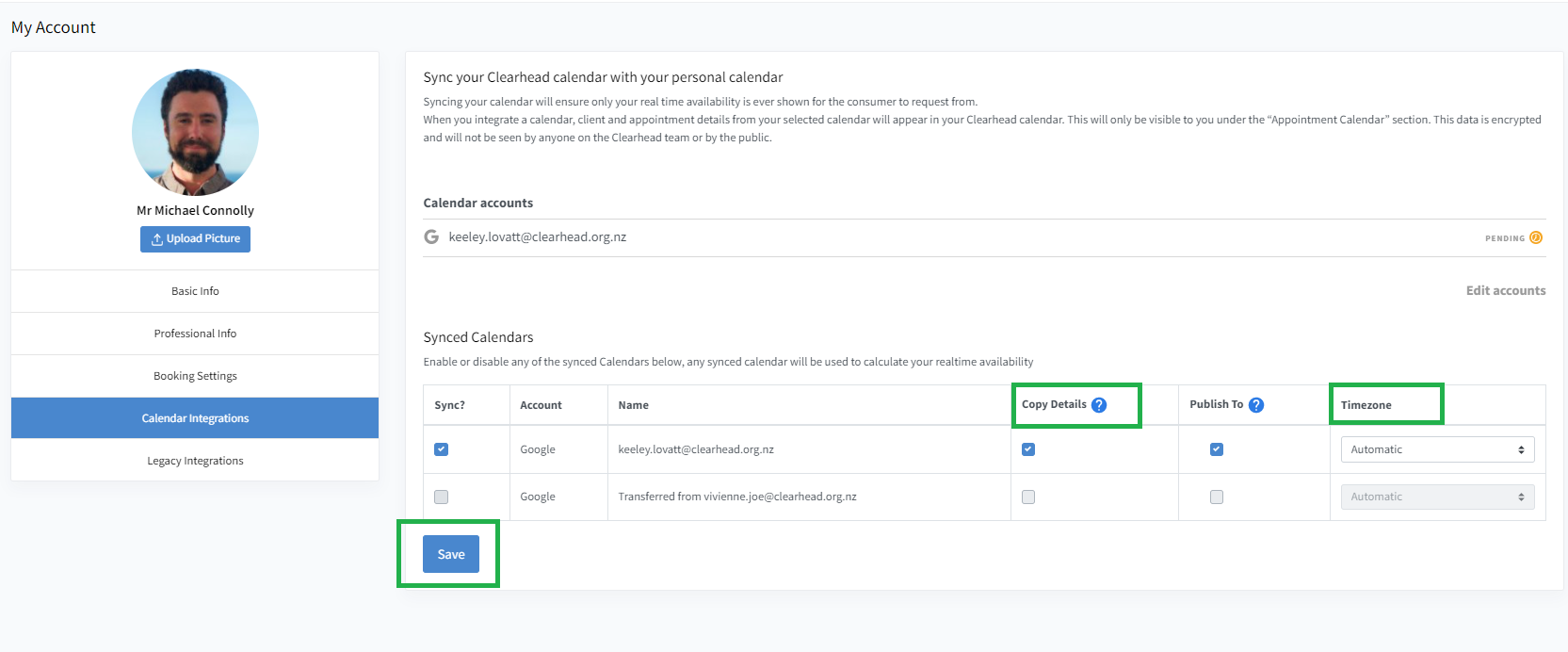As of late November, Clearhead moved to a new calendar integration system called Cronofy. This new system is extremely secure and will encounter less technical problems than our previous calendar integration system.
If you are currently using our old calendar integration system, you will need to disconnect this in order to reconnect to the new system. To do this you will need to:
- Select 'Profile Information' in the left-hand navigation bar
- Select 'Legacy Integrations'
- Select 'Configure' and then select 'Disconnect Calendar' in the bottom right-hand corner of the pop up window. This will disconnect your calendar from our old system.
To connect with our new calendar integration system:
- Select 'Profile Information' in the left-hand navigation bar
- Select 'Calendar Integrations'
- Select the provider of your choice
- Follow the prompts on the pop up screen to link your account
- Sign into your provider account
- Allow Cronofy access to your provider account
- You can untick 'Copy Details' if you do not wish for any client details to be synced to your Clearhead calendar. This will instead just block out the time.
- You can also check that the timezone is correct
- Select 'Save' and your personal calendar will begin syncing to your Clearhead calendar. The syncing process can be anywhere from a couple of minutes to a couple of hours, depending on how many events are in your calendar. You can close your browser and it will continue to sync across.