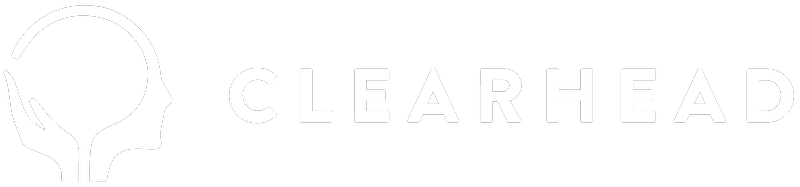Power Diary can be integrated with your Google calendar, however, it's not possible with an Outlook/Microsoft calendar. You can do this through your Power Diary account by following these steps:
-
Go to Setup → Calendars. Select your diary and click on Google Sync from the left side menu.
-
Click Link to Google Account.
-
You will be redirected and asked to log in to your Google account. When prompted, allow Power Diary access to manage your calendars.
-
In the Diary page in Power Diary, click Send Appointments to Google Calendar to integrate your current appointments in Power Diary to Google. Appointments dated from the past 7 days to the next 500 days are transferred. This only needs to be done once - your subsequent new, deleted and edited appointments will be automatically sent to the Google Calendar.
Once you've done that, you need to sync your Gmail calendar with your Clearhead calendar. Your Google calendar, therefore, becomes the source of truth to which both Power Diary and Clearhead calendar sync to.